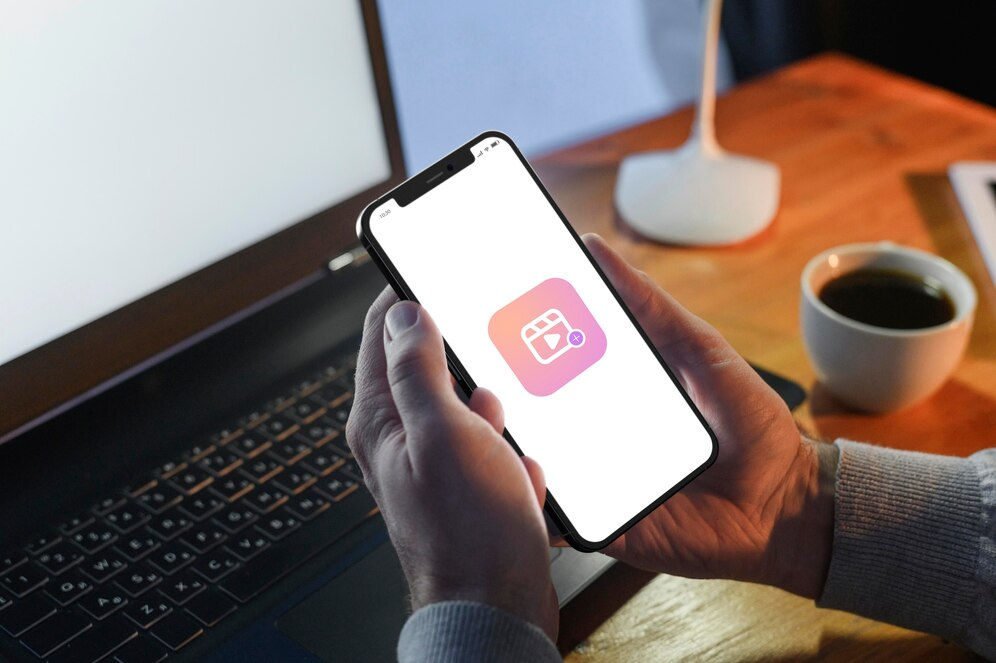Published
How to Recover Deleted Reels on Instagram: Primary Steps
It’s a great platform for posting various interesting content. Unfortunately, when we want to post something on Insta, we can accidentally remove it. An unpleasant situation! Did you post a reel and suddenly delete it? Don’t worry! There is a special “Recently Deleted”. So, how to recover just deleted Insta content? What to do if the “Recently Deleted” option doesn’t appear? We’ll explain how this feature works and analyze its role in protecting your content. Learn how to view reels of private Instagram accounts completely anonymously. Even if the content has been deleted (for example, disappearing stories), you will still be able to access them! How to recover deleted reels on Instagram? Let’s dive in!
Common Reasons for Deleted Reels
The reel is a popular feature. Create and share short, engaging videos with their followers. In response to TikTok’s rising popularity, Insta introduced Reels to provide a similar creative outlet. The length reaches up to 30 seconds. Add music, filters, and other fun elements to make their content more interesting.
Since its launch, Reels have become an integral part of the Insta experience. Users leverage this feature for all kinds of creative expression. It can be showcasing talents, creating humorous skits, or even sharing informative content. Reels’ versatility makes it a fantastic way to connect with an audience. Sometimes, users might accidentally delete their Reels or choose to remove them for other reasons.
There are a few primary factors why a Reel might get deleted on Instagram. Here are some interesting reasons:
- Technical Issues: Sometimes, Insta can have glitches that result in the temporary or permanent loss of content, including Reels.
- Accidental Deletion of the Reel: deleting a reel while managing your content can happen to anyone. Someone mistakenly taps the delete option while trying to edit or share their reel.
- Policy Violations: The platform may take it down if a reel goes against online community guidelines or copyright rules. Users might only be aware of a violation once their content is removed.
- Hacked Accounts: If a hacker gains access to someone’s account, they can delete content.
- Intentional Deletion: Users decide to delete their Reels for various reasons. Sometimes they want to tidy up their profile. Sometimes they are not happy with the content they created.
How To Find Deleted Reels On Instagram?
How to find deleted reels on Instagram. It depends on how it was removed. Sometimes, you can get it back. But other times it could be gone for good. The good news! There are several strategies and tools aimed to help you recover those deleted reels. So, how to recover deleted reels on Instagram? We’ll explore these methods in detail.
How To Restore Deleted Reels On Instagram?
Insta makes it easy to delete reels. It lets you customize your profile grid or clean up your feed after a breakup. But what if you have second thoughts? Thankfully, Insta has a handy feature called Recently Deleted. It allows you to recover deleted posts: photos, videos, reels, and Stories.
You delete something on Insta. It stays in your “Recently Deleted” folder for 30 days. No longer. After that, it’s permanently erased. However, deleted reels are a bit different. They only remain in the Recently Deleted folder for 24 hours before disappearing. This feature is great for tidying up your profile! it’s not easy to find.
Let’s check how to restore deleted reels on Instagram. The special “Recently Deleted” folder holds posts for up to 30 days and stories for 24 hours. This gives you a window to recover anything you’ve mistakenly removed. Here’s how to do it:
- Open the Instagram App
- Navigate to “Recently Deleted”
- Tap the menu in your profile.
- Go to Settings > Account > Recently Deleted.
- Choose the Content You Want to Restore
- You’ll see deleted posts, videos, and stories. Select the item you want back.
- Tap Restore
- Follow the prompts to confirm it’s you.
That’s it! Your Reel is now back on your profile.
You Don’t See the Instagram “Recently Deleted” Option?
How to recover deleted reels on Instagram? If the feature doesn’t appear in your app, check under Your Activity: Go to your profile and tap the menu. Select Your Activity > Recently Deleted. From there, you can restore content the same way.
Use Instagram’s Recently Deleted. Quickly recover your content and safeguard it from accidental deletions.
Use View Stories Anonymously To See Someone’s Deleted Reels

Are you looking for the perfect app to view someone’s Instagram reels? Meet View Stories Anonymously, a handy tool to view IG stories effortlessly and anonymously. No installation or account is required! It’s really simple.
With this Instagram Reels video downloader, you can: View both public and private profiles without attracting anyone’s attention. View Instagram stories anonymously! Save them for 3 months. Revisit your favorite content at your convenience! Also, access deleted reels. You can restore and save private content while remaining incognito.
- Easily track engagement
- Check reactions and comments
- Follow posts or tags from profiles you’re interested in
- Follow multiple accounts simultaneously
- View stories from multiple profiles
- Stay invisible at all times
What makes this Instagram Reels downloader different? You can even view various Insta profiles of users who have blocked you. If you’ve ever wondered how to view deleted reels on Instagram, here’s the solution. This is the perfect tool to stay up to date!
Conclusion: Recover Deleted Reels Easily
So, how to recover deleted reels on Instagram? With the Recently Deleted feature, you can easily restore and protect your reels. Follow the main steps in our guide to restore your Insta content! Now you know how to recover deleted reels on Instagram! And using ViewStoriesAnonymously, you can view deleted reels from public and private profiles without following them! Explore Instagram stories, posts, and private Instagram accounts without revealing your identity. Access any content and stay completely anonymous.